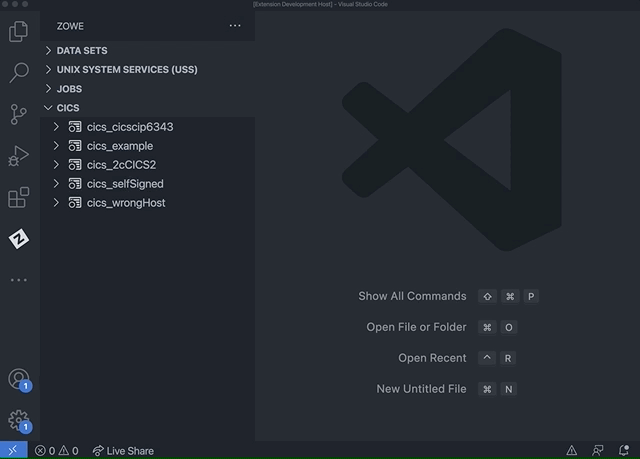Managing Zowe Explorer CICS Extension profiles
Managing Zowe Explorer CICS Extension profiles
To use all functions of the Zowe Explorer CICS extension, you need to have a Zowe Explorer profile.
If you already have a Zowe CICS CLI profile, the CICS tree in the VS Code Side Bar loads the default profile on startup.
If you do not have an existing Zowe CICS CLI profile, refer to the following instructions.
Using Zowe team configuration
-
Expand the CICS tree in the Side Bar, and click the + icon.
-
In the Quick Pick menu, select the Create New CICS profile option to open the configuration file. If no configuration file is available, select the Create a new Team Configuration File option from the Quick Pick menu.
The active configuration file opens in an Editor. If none exists, a new configuration file opens in an Editor.
-
Edit the configuration file to add a CICS profile.
-
Save the configuration file.
-
Refresh the Zowe Explorer for IBM CICS extension. Either click the Refresh icon at the top of the CICS tree in the Side Bar, or select the
Zowe Explorer for IBM CICS: Refreshoption in the Command Palette. -
In the CICS tree, select the + icon and select the newly created profile from the Quick Pick menu to display it in the CICS tree.
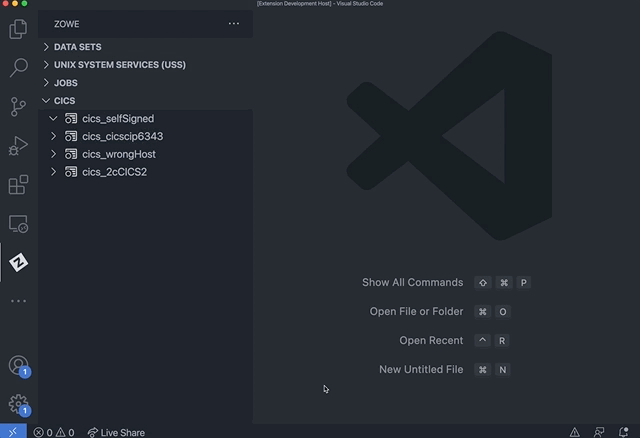
::: Note
The CICS profile must specify a CICS region's CICS Management Client Interface (CMCI) TCP/IP host name and port number. The region can be a WUI server in a CICSPlex or a stand-alone CICS System Management Single Server (SMSS) region.
Configuring a CICS region to have a connection is a system programmer task and more details can be found in Setting up CMCI with CICSPlex SM or Setting up CMCI in a stand-alone CICS region. If your CMCI connection is configured to use a self-signed certificate that your PC's trust store does not recognize, see Overriding untrusted TLS certificates.
:::
To show more than one CICS profiles in the tree, select the + button and choose from the list of profiles. Only profiles that are not already included in the CICS tree are shown.
Updating profiles
-
Expand the CICS tree in the Side Bar, and right-click a profile to open up the profile menu actions.
-
Select the Update Profile option.
The associated configuration file opens in an Editor.
-
Edit the configuration file to update the profile(s).
-
Save the configuration file.
-
Refresh the Zowe Explorer for IBM CICS extension. Either click the Refresh icon at the top of the CICS tree in the Side Bar, or select the
Zowe Explorer for IBM CICS: Refreshoption in the Command Palette.
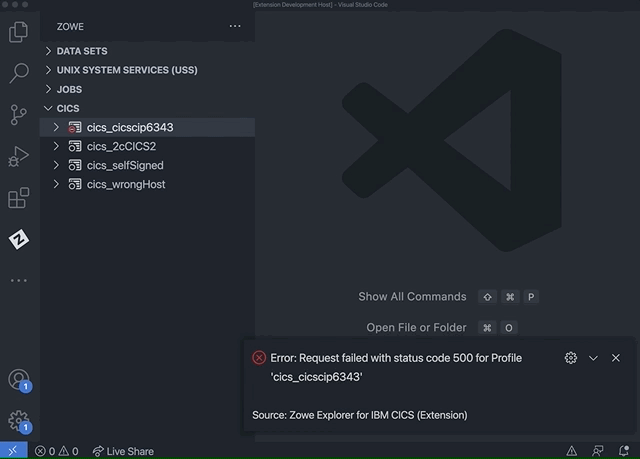
Hiding and unhiding profiles
-
Expand the CICS tree in the Side Bar, and right-click the desired profile.
-
Select the Hide Profile option to hide it from the CICS tree view.
-
To unhide the profile, click the + icon at the top of the CICS tree and select the profile from the Quick Pick menu.
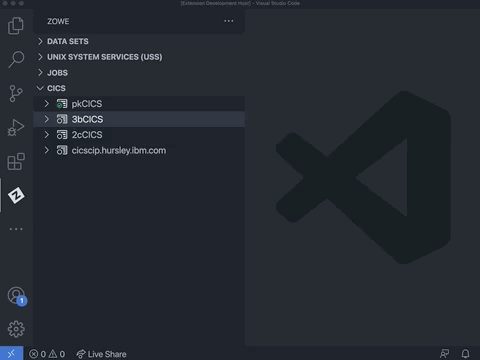
Deleting profiles
-
Expand the CICS tree in the Side Bar, and right-click the desired profile.
-
Select the Delete Profile option.
The associated configuration file opens in an Editor.
-
Edit the configuration file to remove the profile.
-
Save the configuration file.
-
Refresh the Zowe Explorer for IBM CICS extension. Either click the Refresh icon at the top of the CICS tree in the Side Bar, or select the
Zowe Explorer for IBM CICS: Refreshoption in the Command Palette.